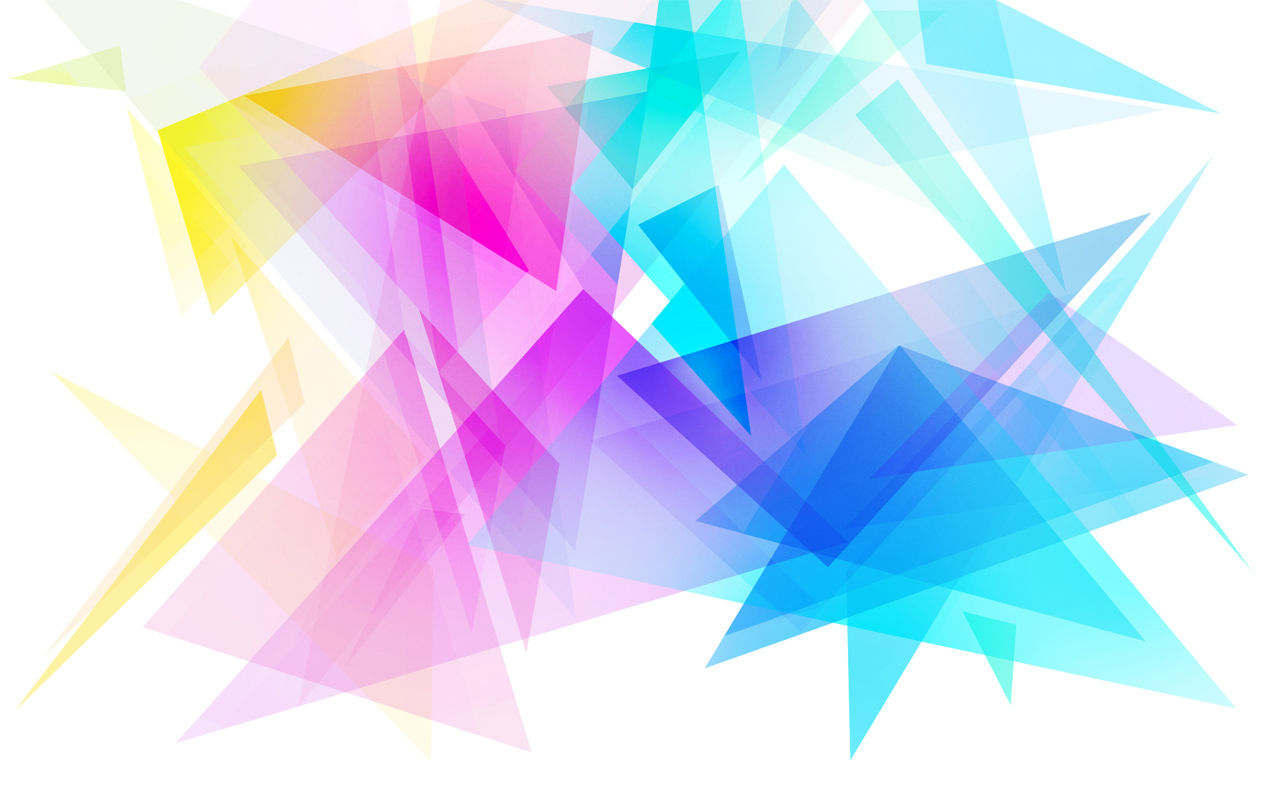
GIFs
I'm just going to come out and say it, GIFs are amazing and I adore them. These fantastic little repetitive buggers have literally taken over online Journalism, and why? Because they say what everyone's thinking! They are the reactions of the viral universe.
WELL DONE GIFS. . . WELL DONE!
With the likes of Buzzfeed, the extremely successful (and highly addictive) news and entertainment website, which is powered by an algorithm that monitors over 120 million unique audience partners, taking a liking to using GIFs in the majority of their articles, you can't deny the animated format's huge viral success.
But where did GIFs come from, I hear you say? Well let me be the Wikipedia to your homework, and enlighten you.
GIF History
Way back in 1987 the US based online computer service company, CompuServe developed a design for the first sign of Graphic Interchange Format, or GIF to you and I. The format was developed by CompuSever mastermind, Steve Wilhite and called 87a (I know, catchy right?). It contained 256 colours, compared to previous image transfers that only held the standard black and white. Following this development, in 1989, Steve and the other brainboxes at CompuServe developed an enhanced version of the format called...wait for it... 89a (another banger), which contained the support for animation delays, transparent background colours, and storage for application specific metadata, amongst other geek-tastic features. From its creation the GIF instantly became Good Internet Fun (gedditt?) just take the first animated GIF to go viral the hamster dance,
which was created in 1998 by Canadian art student Deidre LaCarte in homage to her pet Hamster, Hampton (original naming); or Hampton's boogying follow up, the dancing banana. This pixelated pal was inspired by a Flash music video created in 2001 for the Buckwheat Boyz's song "Peanut Butter Jelly Time"
If you want to know more about the evolution of GIFs either check out Sean Pecknold's charming short piece which he created for the 2012, "Moving the still: A Gif Festival" (as been below), or if you can handle all the computer jargon, there's always Wikipedia.
Since animated GIFs spawned onto our Commodore 64s back in the 80s, they have evolved into independent viral phenomena. And why?! Maybe it's their eye catching repetitiveness, their hilarious timing, or maybe it's because like most viral trends, they are a extremely easy to create.
Whilst there are of course many websites that are dedicated to discovering and creating animated GIFs for your pleasure, Giphy.com being a personal favourite; it's also fun to pull a Blue Peter and make your own!
There's basically two main forms of animated GIFs, those created from a short segment of a video, and those created from still images. In terms of creation, they can both be extremely simple, however they also can be a little tricky, depending on your methods. Whilst most animator professionals will express how making a GIF with Adobe Photoshop is as easy as a Sunday morning, for the rest of us less tech-savvy lot, it proves a little strenuous. Thankfully the World Wide Web is here to lend a helping hand with various free websites and simple software.
So lets start with the easiest of all, the video clip GIF!
Whether you wish to create an animated GIF taken from an existing video using Photoshop, or a downloaded software/free online programme, the steps taken to develop your own multimedia content could not be easier. With the cons of Photoshop being that it can of course cost an un-needed bomb for those who don't have a job as a photographer or the need to perfect every family photo they ever care to snap, and the issues of multi layers and perfecting the images appearance, other (more simpler) software may float your boat a little more.
But just in case you want to shell out for the full version, or even abuse the 30 day trial (CC version) like myself, here's a super speedy, seven step guide to helping you create a (very basic) video sourced animated GIF with Adobe Photoshop.
How to make an animated GIF with Photoshop
STEP 1:
Open Photoshop (well durrr!)
STEP 2: Go to File > Open
Step 3: Select a video clip (anything with a .mov format) you want to GIF'ify (you must obtain the files on your computer device for this, so either find a funny clip from Vine to right click and download (which is like super easy to do), download a YouTube vid (you can Google how to do this), or pick one of your many iPhone videos of your Boston Terrier in your Granny's wig
Step 4: Once opening said file it will display a timeline which should be located under your video, use the scrubber (the red line with the blue tip) to locate the desired beginning and end of your GIF, then adjust the timeline bar to the length you would like your video by pushing each end.
Step 5: Now you can click File again, and select Save For Web.
Step 6: This should then produce a window with a still version of your GIF and lots of computer jargon. Now you need to make sure the GIF is selected as the file format, and head on down to the bottom of the window to the Animation section, which is where you can select the Forever option next to Looping Options. (Don't forget to check the size of your creation, Vine's are usually automatically within size, as are YouTube clips, however do remember to adapt personally filmed vids to a web appropriate size, which is roughly around the 400/500 pixel mark in width.)
Step 7: Then once you hit save you'll see another, smaller, window where you can name your GIF (make sure to leave the .gif format code at the end so it stays-a-movin', like the images you see below) and save it to your desktop or wherever you wish.

And Viola! You just made a GIF in well under 5 minutes! Genius much?
BONUS TIP: When opening your finished GIF (because we all know you'll be showing it to every poor soul to walk passed you laptop), remember to always open it in a browser toaccommodate its animated format.
Now this Photoshop method is the simplest way of creating a repetitive GIF, however if you want to add captions or edit the quality of the GIF you're creating it tends to get a little complicated as you need to apply and overlap layers; personally I don't have the patience.
An alternative (and extremely easy) method to the Photoshop way of making GIFs is the GIFBrewery. Although this software only accommodates to Mac (sorry PC lovers), and costs a teeny bit of money (£2.50 - so cheaper than a Boots Meal Deal), it is probably the easiest and probably quickest way to create animated GIFs from video clips.
When opening the GIF Brewery app it automatically asks you to choose the video you wish to turn into a GIF, so it's pretty much the same procedure as PS, but slightly quicker. Once choosing your desired vid, you can crop in length and also image size, adapt filter effects, add captions and even overlay images, then go onto choosing the frame weight and looping options before finally downloading the bad boy.
With Buzzfeed voting GIFBrewery as the way to go for all your GIF'ing needs, you can't really argue. The app even offers simple tutorials through its website for beginners and experienced GIF'ers. So if you're a Mac owner with hankering for some GIF creation, give it a go and you'll soon be making crackers like these...
Although it may seem it at first, GIFBrewery isn't perfect; it's looping options doesn't seem to offer a forever option, much like it's still image formats. Whilst it's a super quick way to turn your home movies into humorous GIFs, the repetition sadly will not last. How sad.
If you wish to simply make a GIF of witty images there are incredibly simple, AND FREE ways to do so online. With sites such as LooGix.com, Glickr.com and MakeaGif.com doing all the work for you, it almost seems that there is literally no need for Photoshop. However there are faults to some of the GIF while you wait sites, this being a watermark. However sites like LooGix and MakeAGif (pouty and Pug GIFs) don't insist on a corporate watermark with their creations, whilst Glickr (sexy boys GIF) likes the credit.
NO WATERMARK
WATERMARK
NO WATERMARK
Whilst Photoshop does of course accommodate to multiple image sources GIFs, it does include a lot of layering and sequence editing which takes up a bit of time. So if you're in need of slapdash flip-book style still image GIF, and don't have the dollar or the time for Photoshop, you're better off getting the GIF guys at MakeAGif to do the dirty work for you.














